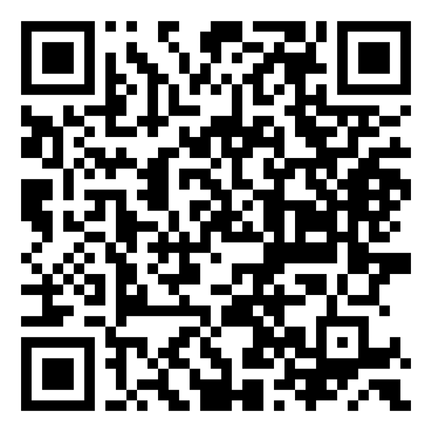Gil is always here
From fixing little tech issues to learning new skills, Gil is here to help you feel more confident and connected — anytime, anywhere.
How can I take a screenshot?
What is “Hide My Email” and when to use it?
Is it safe to reply to a wrong-number text?
How do I make my screen easier to see?


Have you ever been overwhelmed with technical problems?



Finally, an assistant that explains clearly, guides you step by step, and is always there. Gil can help with thousands of tech questions! Want to try the real Gil?

Safe, supportive, and always there
Answers you can trust, in words you understand.
.webp)
No spam, no scams — just clear guidance in a space you control. Your questions stay between you and Gil. Your data is never sold or shared.
Gil learns about your devices, your preferences, and your pace. Every answer is tailored to how you use technology — no jargon, no guesswork.
Whether it’s morning, night, weekend, or a quick question during the day — Gil is ready. No appointments. No waiting. Just help when you need it most.
How Gil works
Unlike general tools that give one-size-fits-all answers, Gil is designed around you.
You tell Gil about your devices and needs
Gil starts tailoring support to your setup
Gil remembers your preferences clearly
So you don’t have to repeat yourself
Get answers that are personal and accurate
Support that feels made just for you
Chats get better the more you use it
Gil learns and improves with every interaction
Why Gil is different
Other Services or Chatbots
Use complex language
Give general answers
Don’t know who you are
Make up answers
Gil
Trustworthy and accurate
Gives advice tailored to you
Simple and intuitive user experience
Deeply knowledgable about technology

When you need help
Get step-by-step guidance if something doesn't work.
Can’t hear your phone?
Need help setting up Wi-Fi?
Unsure what that phone message means?
Don’t know how to send a photo?
Just open the app, ask your question, and follow the steps.
When you want to learn
Use Gil to explore and get more from your device.
How do I organize my photos?
What does 5G mean?
What’s the easiest way to share a contact?
And everything else you're curious about
Open Gil anytime to try something new — even for a minute.
Live Support — With
Senior Planet from AARP
We’re working with trusted organizations like Senior Planet from AARP to bring live and personalized tech assistance.
Join a short, live session where we show how to use Gil. Ask questions, see how it works, and feel comfortable before you try.

Thoughtfully designed for people

Answers in seconds
No confusion, no waiting

Simple explanations
No tech jargon

Responsive
Works on any smartphone or mobile


Invite a friend
win a $100 gift card!
Love Gil? Share it with someone you care about.
When you refer a friend to Gil, you’ll be entered to win a $100 Amazon Gift Card – every month! More friends, more chances to win.
Log on or sign up
To refer a friend you'll need to be logged into Gil. Simply go to gil.gildage.co to register or login if you're not already.
Refer a friend
Know someone interested? Simply go to gil.gildage.co/referral and share Gil with them.
Monthly Rewards
Every time a person you refer signs up with Gil it shows up on your dashboard as 'redeemed'. Every month the top referrers get an Amazon Gift Card!
Hear why people
love Gil
Real stories from real users — their satisfaction speaks for itself.
(Press the play button to listen)
.png)
I now have instant help for all my tech challenges and I find that Gil is an excellent and patient tech assistant.

I’m so relieved to have Gil to turn to immediately whenever a tech problem comes up. He has given me independence and a feeling of security
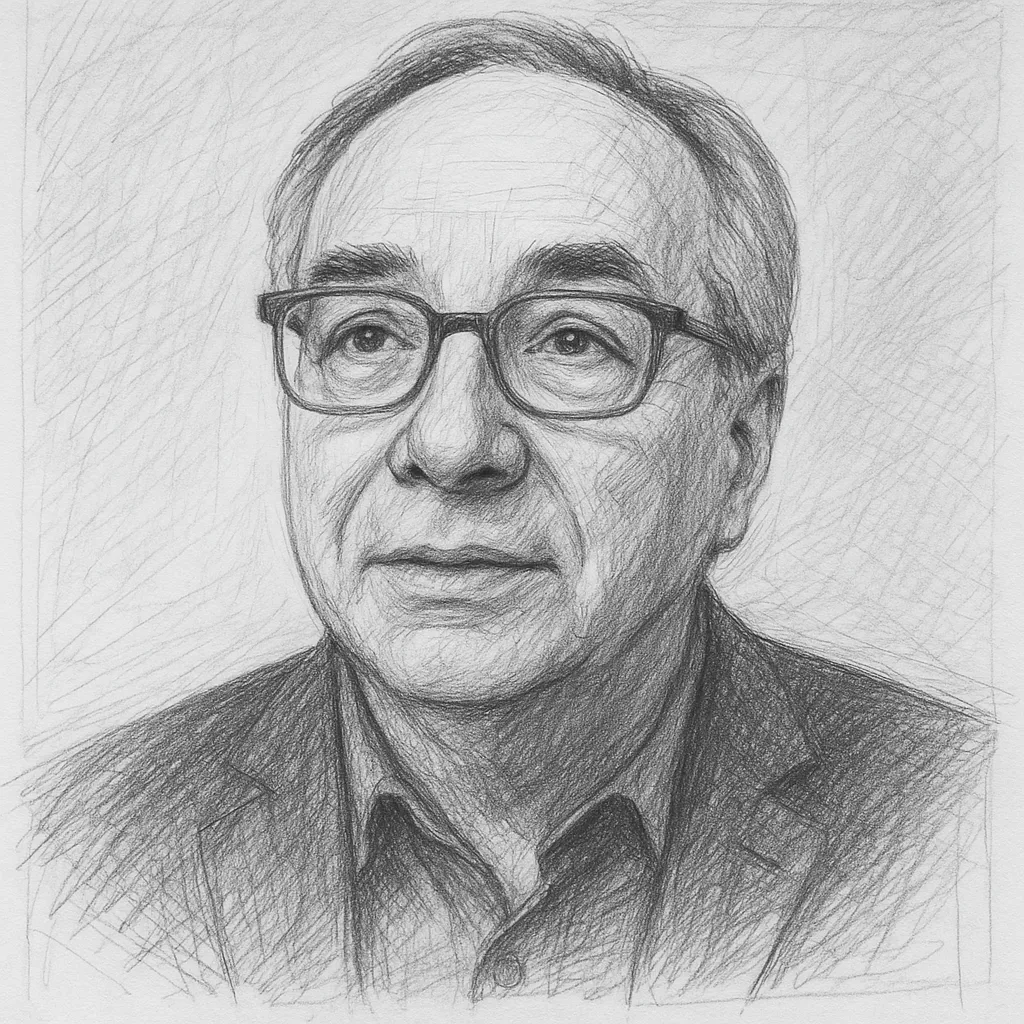
Gil is a gem. He’s provided tremendous assistance in helping me become more familiar with my tablet, my iPhone and also utilizing audio software that I use for practicing my instruments

Gil helped me solve a myriad of problems…every senior should be chatting with Gil

I call Gil my son-in-law replacement
Still not sure? Ask Gil about Gil
Ask Gil anything about the app — how it works, what it can do, and how to get started.